
Keywords Search
![]()

Tool
Jewelry For Rhino
JFR
GrassHopper















































.png)

.png)
























.png)































.png)








































 Simple Curve
Simple Curve
How to increase or decrease control points
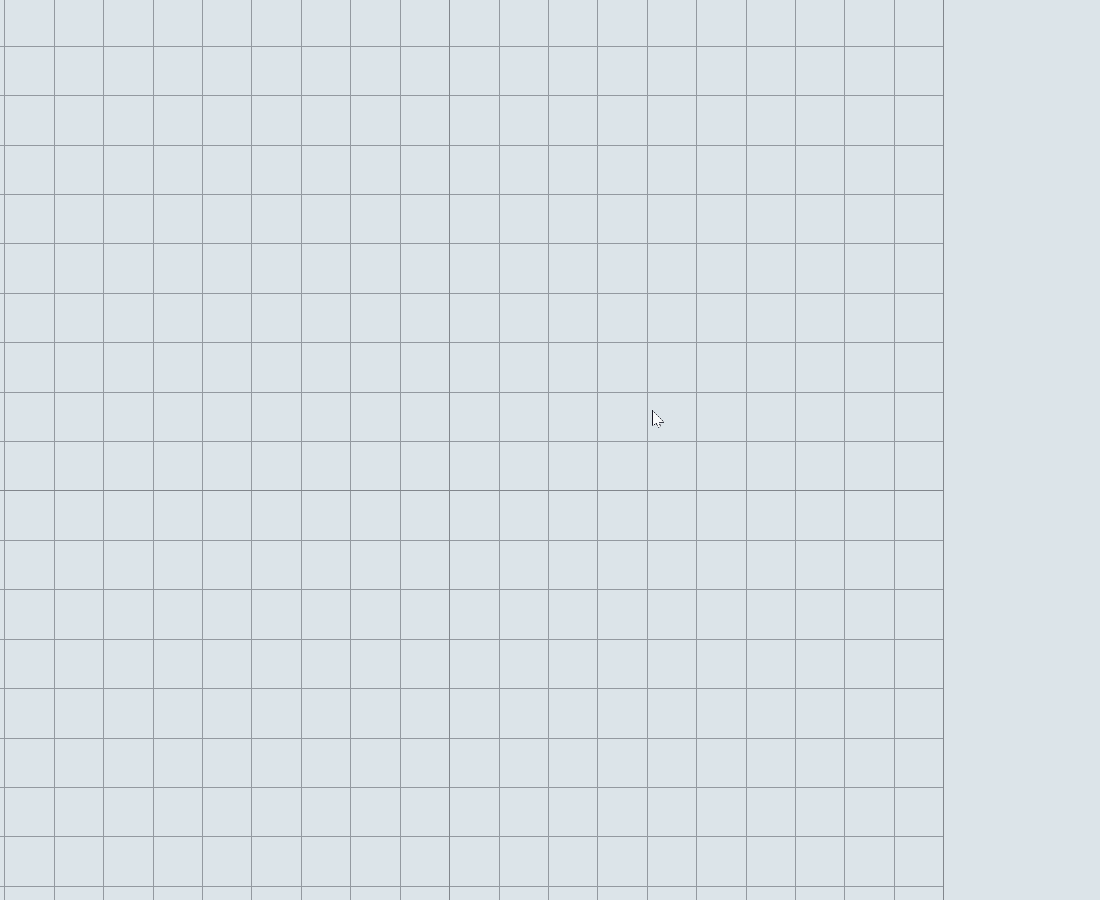
How to edit the curve again
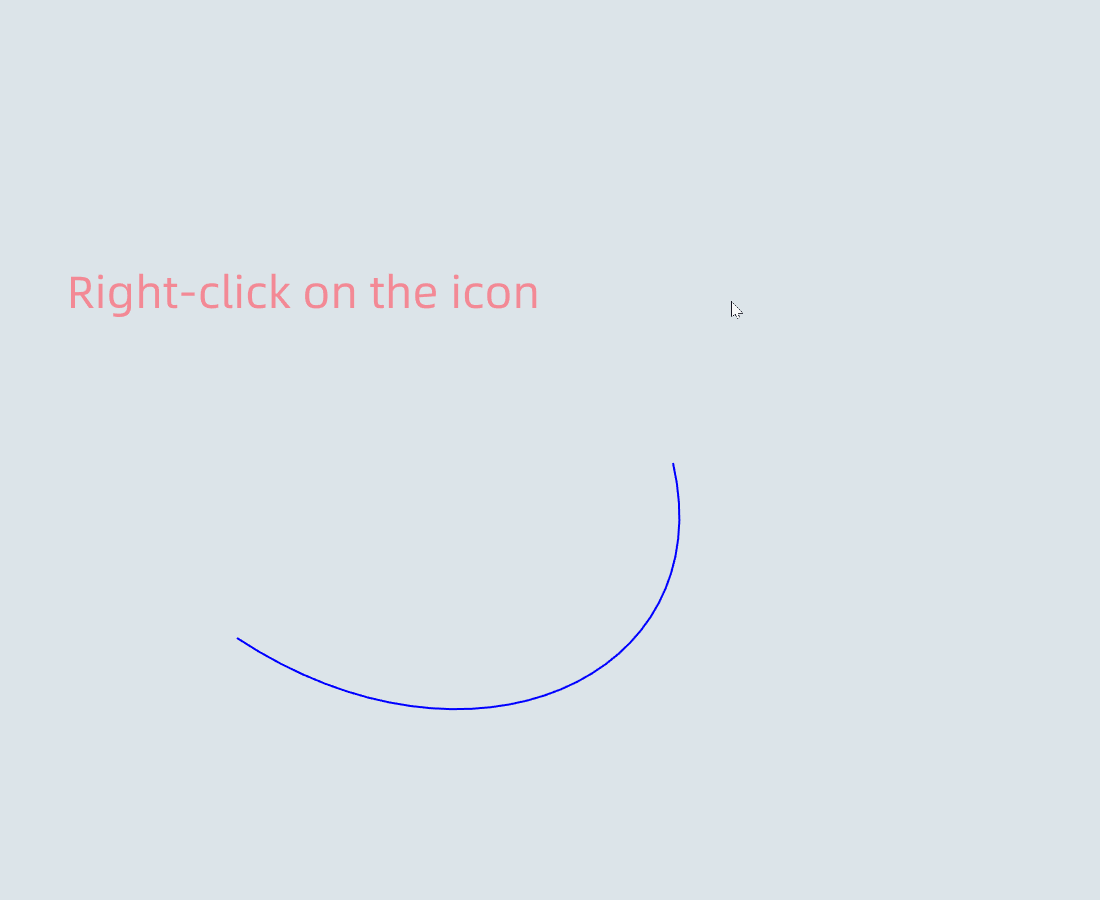
The Role of Command Line Options for Drawing
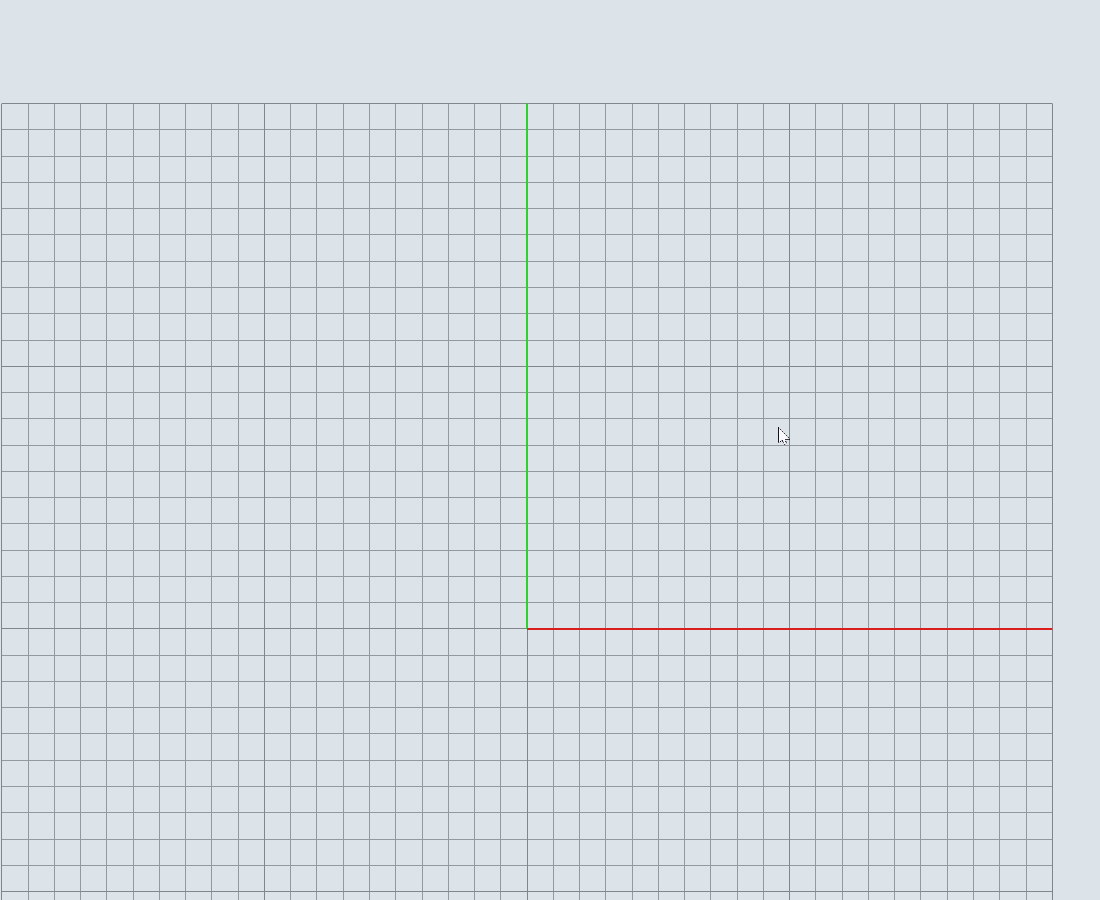
Advanced operations(Premise:Open Object axis)
Video Tutorials

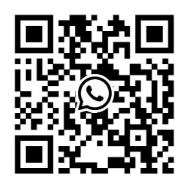
LINGXI Official
Scan QR code to add Whatsapp Inquire about or purchase plug-ins

Jewelry For Rhino